Artwork Specifications
We prefer press-ready artwork in a PDF format. It must include bleed, trim marks and images at 300 dpi at actual size.
General Specifications
- Images must be 300dpi at actual size (line art images, 1200dpi)
- All fonts must be embedded (preferred) or converted to outlines
- 3mm bleed for artwork that extends to the trim area
- Include trim marks with your PDFs
- Minimum stroke widths should not fall below 0.25pt
- Keep text and important images 5mm in from the trimmed edge. 3mm is required for business cards (make the safe zone larger for books, especially on the left and right margins. See the case binding and perfect binding guides).
Other File Formats
We accept artwork (provided in high-resolution) in the following formats: PDF (preferred), TIFF, PSD, EPS, or JPG.
We also accept native files for Adobe InDesign and Illustrator. The files must be packaged to include any relevant fonts and links.
Microsoft Office. When supplying or designing in programs such as Word, Powerpoint and Excel the final product may differ from the artwork supplied. These are not professional design programs and can give unexpected colours and fonts may be replaced. The placement of objects and text may also be affected.
Special plug-ins. Files that have used a special plug-in can only be accepted as press-ready PDFs.
Wakefields Digital takes no responsibility for incorrectly supplied artwork or artwork created in non-professional design programs.
Packaging files in Adobe InDesign
- Open your INDD file in InDesign.
- Resolve any errors concerning missing links or fonts.
- Go to: File/Package.
- Click the Package button at the bottom of the Summary window (This window was called the preflight window in older versions).
- Click continue on the “Printing Instructions” window (most people ignore these instructions).
- Browse to where you’d like to create the package folder and enter the name of the folder.
- Make sure that “Copy Fonts”, “Copy linked graphics”, “Update graphic links in package”, and “Include fonts and links from hidden…”, are all checked. Checking “Include PDF (print)” – if available – is also helpful. The other boxes can be unchecked.
- Click the package button.
- Find the new folder that InDesign created and verify that it contains copies of all required files.
Packaging files in Adobe Illustrator
- Open your AI file in Illustrator.
- Resolve any errors concerning missing links or fonts.
- Go to: File/Package.
- Specify the folder and location settings.
- Make sure that “Copy Links”, “Collect links in a separate folder”, “Relink linked files to the document”, and “Copy fonts used in document” are all checked. The other boxes can be unchecked.
- Click the package button.
- Find the new folder that Illustrator created and verify that it contains copies of all required files.
Logos
Logos should be supplied as vector files (preferred) or high-resolution raster files (300dpi at actual size).
What are the differences between raster and vector logos?
Raster (bitmap): Use many coloured pixels to form an image, e.g. photographs. Some common raster file types are jpg, tiff, png, gif, Photoshop PSD, bmp.
Vector: Constructed using mathematical formulas rather than individual pixels. Vector graphics can be scaled to any size without losing quality, e.g. logos, fonts, and solid shapes. Common vector file types: eps, ai (Adobe Illustrator), PDF, svg.
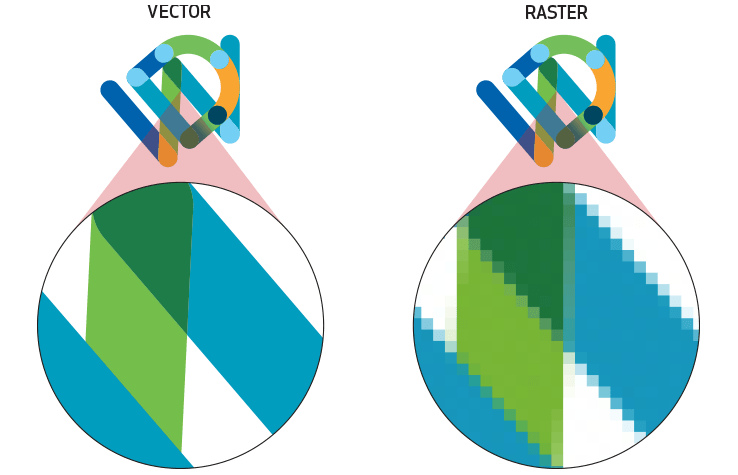
Colours Systems
CMYK: For offset printing, all images should be supplied in CMYK. CMYK is a four-colour printing process made up of Cyan, Magenta, Yellow and Black.
PANTONE: Also known as PMS (PANTONE Matching System), Pantone is a colour matching system used in offset printing to ensure universal colour accuracy. It’s commonly used for printing logos and branded collateral for colour consistency. Professional brands are assigned specific PMS colours.
RGB: (Red, Green, Blue) is used for screen viewing. This system has a wider colour spectrum than CMYK. Our commercial digital inkjet printers can print directly from RGB files, so if you are printing a fine art print or photograph, the file can be left as RGB. Sometimes a very bright, vibrant colour on screen cannot be reproduced by printing onto paper.